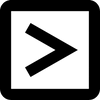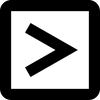Create and Open
How to open (import) a CSV file?

There are two common options for opening a CSV file: in a text editor or in spreadsheet software.
The most practical way is to open a CSV file as a spreadsheet since the data in a CSV file is tabular data written as text. But there are cases when it is more convenient to use a text editor to work with a CSV file.
Text editors
As mentioned above, CSV files are ordinary text files, such as those with the ".txt" extension, containing tabular data, where data columns are separated by a comma or other separator. So any text editor program (Notepad, TextEdit, etc.) can open your CSV and let you work with it, simply and easily. There is no need to translate, reformat, etc.
For example, if you're working with a small set of data, it might be easier to open the file in a text editor and quickly edit the data manually. Plus, you don't have to worry about converting to spreadsheet format or having access to spreadsheets at all.
The most practical way is to open a CSV file as a spreadsheet since the data in a CSV file is tabular data written as text. But there are cases when it is more convenient to use a text editor to work with a CSV file.
Text editors
As mentioned above, CSV files are ordinary text files, such as those with the ".txt" extension, containing tabular data, where data columns are separated by a comma or other separator. So any text editor program (Notepad, TextEdit, etc.) can open your CSV and let you work with it, simply and easily. There is no need to translate, reformat, etc.
For example, if you're working with a small set of data, it might be easier to open the file in a text editor and quickly edit the data manually. Plus, you don't have to worry about converting to spreadsheet format or having access to spreadsheets at all.
This is how your CSV will appear when opened in a text editor
Text editors also allow you to view the data in its original form, so they can show you a complete and unchanged view of your data set, which spreadsheet programs sometimes can't do (because of the formatting required to convert the data for viewing). Whether it's special characters or values that contain line breaks, commas, semicolons, quotation marks, and other characters that can sometimes become corrupted when opened in a spreadsheet program.
Spreadsheet software
Of course, tabular data is easier to view in spreadsheets, which explains why most users work with CSV files using this type of software. It's important just not to be confused that CSV files are not spreadsheet files, but only contain data.
The most popular spreadsheets: Google Sheets, Microsoft Excel, Mac Numbers, OpenOffice. They all support opening data from CSV files and make working with such data more convenient.
Using the data in a spreadsheet also makes it easy to edit the data. If you need to clean up data, sort, filter, and edit values, etc. - all of this is much easier to do in spreadsheets.
Spreadsheet software
Of course, tabular data is easier to view in spreadsheets, which explains why most users work with CSV files using this type of software. It's important just not to be confused that CSV files are not spreadsheet files, but only contain data.
The most popular spreadsheets: Google Sheets, Microsoft Excel, Mac Numbers, OpenOffice. They all support opening data from CSV files and make working with such data more convenient.
Using the data in a spreadsheet also makes it easy to edit the data. If you need to clean up data, sort, filter, and edit values, etc. - all of this is much easier to do in spreadsheets.
This is your data from a CSV file that you imported into a spreadsheet
It is worth noting that opening CSV files in different spreadsheets has its own specifics. For example, when opening data in Excel, your data may not look properly formatted. That's why the program has a built-in "import data" wizard that allows you to perform a few quick steps to import CSV data into Excel and format it correctly.
It's worth noting that if you've downloaded data to a CSV file and plan to import that data into other software, it's best not to open that file at all. Spreadsheets often add their own formatting to the data, which can later lead to errors in the database that are unnoticeable in a large array of data.
It's worth noting that if you've downloaded data to a CSV file and plan to import that data into other software, it's best not to open that file at all. Spreadsheets often add their own formatting to the data, which can later lead to errors in the database that are unnoticeable in a large array of data.