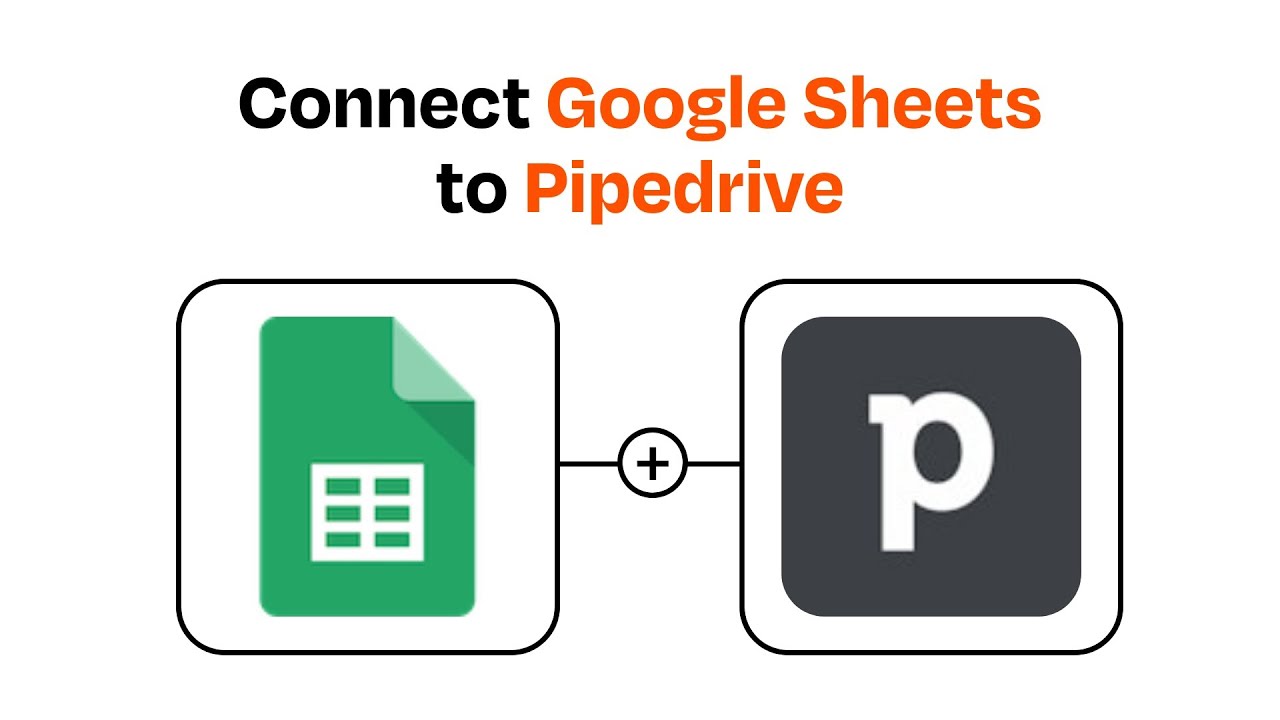Do you want to streamline your data analysis? Then, you might consider connecting Pipedrive with Google Sheets. By syncing Pipedrive to Google Sheets, you can get automatic data refreshes, ensuring that every update in Pipedrive is reflected in your Google Sheets dashboard. In CSV Loader, we've prepared a short guide on how to do it.
1. Data Type Selection
2. Sync Method: Manual or Automated
3. Customize Fields & Data Format
4. Analytics in Google Sheets or Downstream BI
5. Verify Data Security
Once integrated, you’ll have the flexibility to work with your sales data in Google Sheets, set up custom views, and even leverage Google Sheets as a data source for more advanced analytics. This way, with these steps, your data in Pipedrive will be kept up-to-date in Google Sheets for analysis, collaboration, and visualization without the need for any kind of manual upload.
- Binary Data: Non-text files like PDFs or graphics allow for better collaboration and may require specific readers.
- Structured Data: Sales metrics and tracking data are ideal for use in Google Sheets, supporting forecasting and performance insight.
2. Sync Method: Manual or Automated
- Manual Export: Download the CSVs from Pipedrive and upload them into Google Sheets. This approach is considered to be very simple. But, at the same time, it can be pretty labor-intensive in case of frequent updates.
- Automated Sync: With the use of ETL tools, you can automatically format and load data into Google Sheets on a scheduled basis. Such approaches minimize errors and save you a lot of time.
3. Customize Fields & Data Format
- If you use custom Pipedrive fields, make sure your ETL tool can decode field identifiers for correct tracking.
- Choose between raw or parsed data. Parsed data, such as dates and currency, is easier to perform deep analytics on.
4. Analytics in Google Sheets or Downstream BI
- In-Sheet Analysis: Using Filter Views from Google Sheets allows sorting and filtering so that even upon updates, your settings remain intact.
- BI Integration: Enable further analytics by setting Google Sheets as a data warehouse for BI tools.
5. Verify Data Security
- Make sure your integration tool only requests limited permissions for safer access in Google Drive.
Once integrated, you’ll have the flexibility to work with your sales data in Google Sheets, set up custom views, and even leverage Google Sheets as a data source for more advanced analytics. This way, with these steps, your data in Pipedrive will be kept up-to-date in Google Sheets for analysis, collaboration, and visualization without the need for any kind of manual upload.